04/26 2024
How to create a virtual 3D tour? Step-by-step instruction
The order is as follows: 1) upload to the site spherical panoramas from which you plan to create a virtual tour; 2) from the list of uploaded panoramas add each panorama to the virtual tour (Add to 3D tour link); 3) open the created virtual tour, edit the panorama order, select the main panorama, set transition points (tunnels).
Help Questions and answers The best Sponsored Good article
26K 29
Step-by-step instruction. In the screenshot below, an example of the virtual 3D tour, which can be viewed at this link.
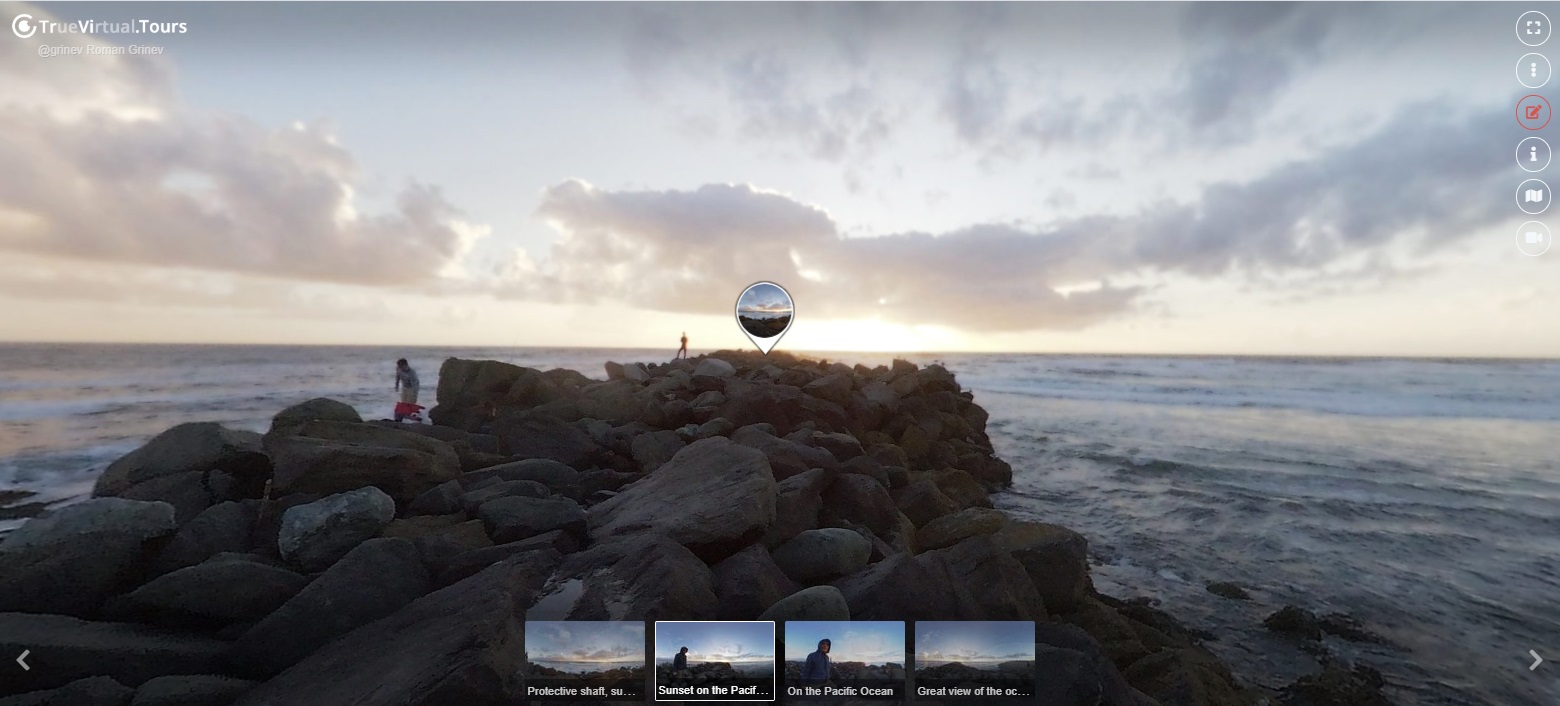
1. Upload your spherical panoramas
Click the "Upload Panorama" button in the top menu or from the "Profile" - "Panoramas" - "Upload Panorama" section. You can upload all panoramas from which you plan to create a virtual tour. After uploading, the panoramas will be available under the "Published" section. This means that your panoramas are available for viewing from your public page by other users.
After uploading, you can edit the uploaded panoramas - indicate a name, add a description, indicate a location on a world map, add tags, etc. As you add tags to the panorama you help more people to find your panoramas.
2. Add each panorama to one or more virtual 3D tours
Go to the "Panoramas" - "Published" section (well, or another section where your panoramas are located). Under each panorama, the link "Add to 3D tour" will be available to you. Click on this link. A dialogue opens with a list of your virtual tours. If you do not have a single virtual tour, you can create it. Just enter the name of the tour in the search (input) field. If a tour with the same name is not found, the Create 3D Tour button will be available. After creating the tour will appear in the list below. Click on the tour name to add a panorama to the created tour.
Repeat step 2. for each panorama that you want to add to the virtual tour. One panorama can be added to several virtual tours.
3. Edit the created virtual 3D tours
Go to the "Profile" - "Virtual tours" - "Drafts" section (new tours are first added to the draft section). Open the virtual tour you created. For convenience, you can open it on full screen. Turn on virtual tour editing mode (the red edit button). Here you can change the order of panoramas, select the main panorama that will open after the tour is open, and place the transition points between panoramas (tunnels). See here for details on how to set transition points between panoramas.
After the tour is ready, open the dialog to edit the properties of the tour, and check the box published to publish your tour in the public section. Then your virtual tour will be available to users on your public page.
-
 today
todayJohn Smith
-
 06/06 2023
06/06 2023Violino22
https://cloud.3dvista.com/hosting/7509729/5/index.htm
Translated from Russian
Here is an example of a tour that combines several locations. Several locations were thrown into one skin. I dug everything, I can’t find how to do it in 3d vista ... -
 06/06 2023
06/06 2023Roman Grinev
Violino22, as an option, you can add the same tag to virtual tours. All tours will be accessible by link to this tag.
Translated from Russian
Strekozka01, Your question is not entirely clear. Can you write in more detail what exactly you want to do? -
 06/06 2023
06/06 2023Violino22
Hello!
Translated from Russian
Can you tell me how to combine several tours into one? (several apartments in one tour) -
 06/02 2023
06/02 2023Strekozka01
Good evening, Can you tell me how to download the virtual tour using the link?
Translated from Russian -
 05/25 2023
05/25 2023Roman Grinev
On the tour editing panel there is a button - Embed/Share. You can also embed the tour on your site.
Translated from Russian -
 04/14 2023
04/14 2023Pro.tg77
Is it possible to add a tour to the site?
Translated from Russian
It is very easy to embed / add a panorama to the site, but there are difficulties with the tour .. -
 02/10 2023
02/10 2023Roman Grinev
The functionality of virtual tours is available for a free subscription.
Translated from Russian -
 02/08 2023
02/08 2023Rushania
Good afternoon. Can a virtual tour be done only on a paid plan?
Translated from Russian -
 01/22 2023
01/22 2023Roman Grinev
The quality of panoramas does not change when uploading. You can upload panoramas in resolution up to 64000 by 32000 pixels up to 500 MB.
Translated from Russian -
 01/22 2023
01/22 2023Lera.moro
Good afternoon. I like the site and its functionality, but it seems to me, or does the quality decrease at once when the panorama is loaded?
Translated from Russian -
 12/08 2022
12/08 2022Roman Grinev
ONE INTERIOR, good afternoon. Replied via private messages. Thanks for the question.
Translated from Russian -
 12/06 2022
12/06 2022ONE INTERIOR
Good afternoon. Today the site is loading for a very long time (5-7 minutes). It also takes a very long time to edit your already published 3D panoramas. After logging out of your account, the site loads quickly. Cleared site cache. The situation is similar in all Internet browsers. I'm using a professional subscription. Do I need to delete my old 3D panoramas to make my personal account easier, or re-register?
Translated from Russian -
 12/03 2022
12/03 2022Roman Grinev
Kamila101203, no subscription is required to download panoramas and create virtual tours.
Translated from Russian -
 12/01 2022
12/01 2022Kamila101203
Do you need to buy subscriptions?
Translated from Russian -
 09/20 2021
09/20 2021V.renat1998
How to watch through phone VR glasses?
Translated from Russian -
 08/07 2020
08/07 2020Roman Grinev
Vipstars, thank you for your feedback on the site. We will try to continue to make it better. Thank you for your help with the site!
Translated from Russian -
 08/06 2020
08/06 2020Vipstars
Tours have very cool functionality! Thanks for it!
Translated from Russian -
 06/18 2020
06/18 2020Roman Grinev
Good afternoon. Answered in a personal message. thank
Translated from Russian -
 06/18 2020
06/18 2020Astrakhan 360
Good day! Something does not work to load the panorama. String in pink. I do everything as usual!
Translated from Russian -
 02/19 2020
02/19 2020Roman Grinev
April IX, in order to set transition points between panoramas in a virtual tour, you need to drag the panorama icon with the mouse to the place where the transition will be in the tour editing mode. I wrote more about this here: [url] https://trvi.tours/ru/article/hotspots-or-tunnels-between-panoramas-in-the-360-degree-tour [/ url]. thanks
Translated from Russian -
 02/19 2020
02/19 2020Апрель 9
Now the important question is how to set the transition points from panorama to panorama?
Translated from Russian -
 02/19 2020
02/19 2020Roman Grinev
April IX, moved our discussion here, since the questions are more about creating tours ...
Translated from Russian -
 02/19 2020
02/19 2020Roman Grinev
April IX, after creating the tour, it is usually found in drafts (Tours - Drafts). Look, please, can I find it?
Translated from Russian -
 02/19 2020
02/19 2020Апрель 9
Well, I went into all the panoramas and added them to the tour, called the tour, and where should I look for it now? in the section "Tours / Published" - empty
Translated from Russian